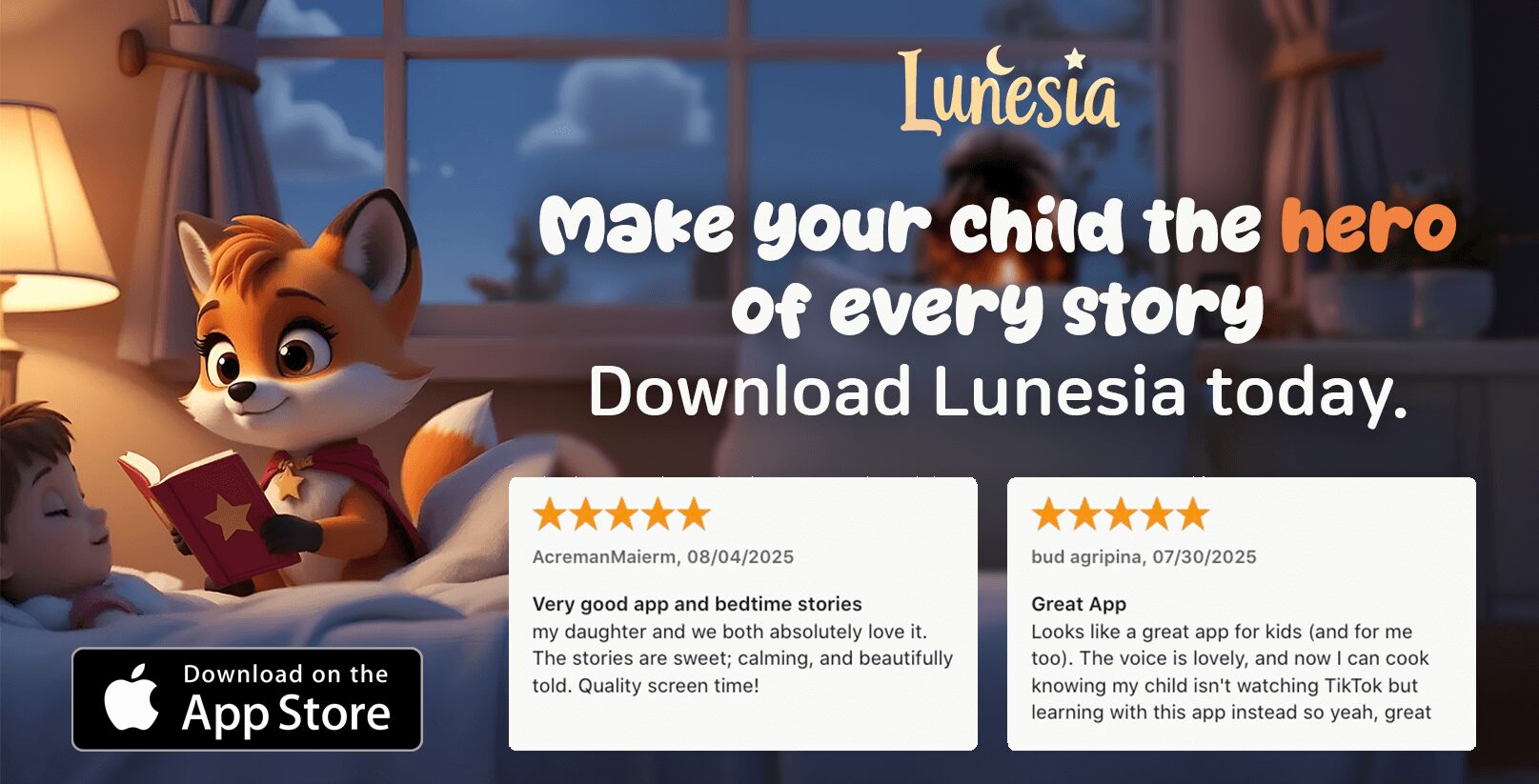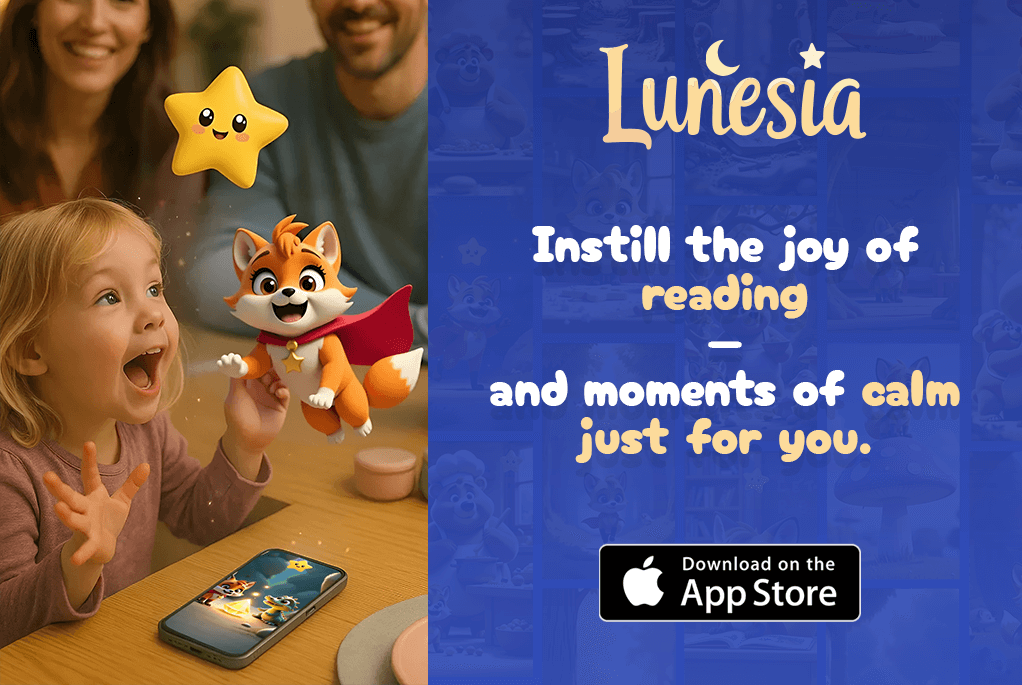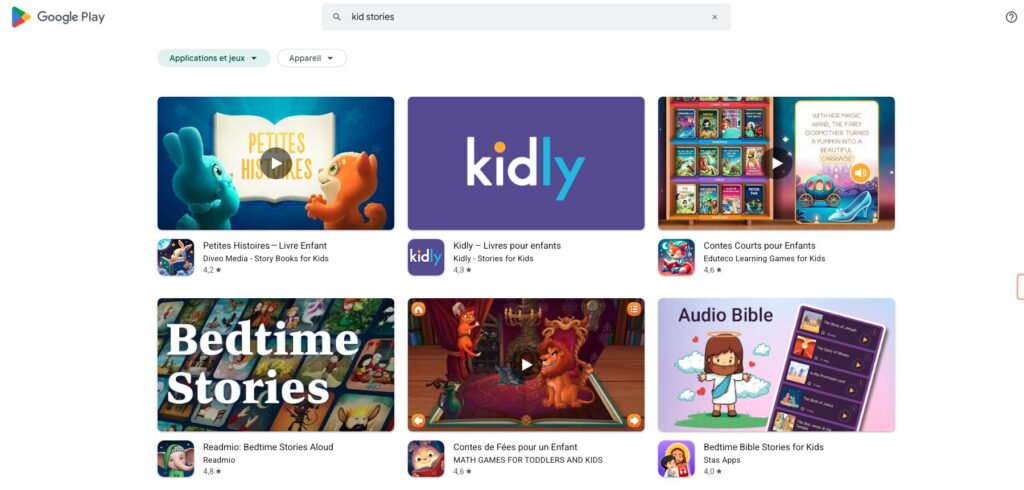Parenting in the digital age can feel like walking a tightrope. Balancing screen time with healthy development is a challenge many of us face. I remember the first time my child asked for a tablet. It was a moment filled with questions: Is this the right time? How can I ensure it’s beneficial?

According to Common Sense Media, 42% of kids under eight owned a tablet by 2017. This statistic isn’t surprising, but it highlights the need for intentional guidance. Introducing devices isn’t just about access; it’s about creating a foundation for digital mentorship.
In this article, we’ll explore age-appropriate guidelines, educational benefits, and safety protocols. My goal is to help you navigate this journey with confidence and care. Together, we can turn technology into a tool for growth and learning.
Introduction: Understanding the Right Time for Tablet Use
Deciding on the right moment for introducing devices can feel overwhelming. I recall the day my family first brought one home. It sparked a mix of excitement and uncertainty. Was this the right step for our child? Would it support their development or hinder it?
According to Common Sense Media, tablet ownership among kids under eight soared from less than 1% in 2011 to 42% in 2017. This rapid rise highlights the need for thoughtful decision-making. It’s not just about access; it’s about ensuring technology aligns with a child’s readiness.
Societal pressure often pushes parents to adopt technology early. Initiatives like Wait Until 8th encourage delaying device use until later years. This approach emphasizes the importance of balancing societal norms with a child’s unique needs.
Jonathan Haidt’s research in The Anxious Generation sheds light on the mental health impacts of early screen exposure. His findings suggest that premature device use can affect emotional well-being. This reinforces the need for a careful, individualized approach.
To help guide your decision, consider this 4-question framework:
- Is my child showing signs of digital readiness?
- How will this device support their education and growth?
- What boundaries will we set to ensure healthy use?
- Are we prepared to model balanced screen habits?
| Factor | Consideration |
|---|---|
| Age | Is the child developmentally ready? |
| Purpose | Will the device be used for learning or entertainment? |
| Boundaries | What limits will be in place for screen time? |
| Parental Involvement | How will parents guide and monitor usage? |
When to Give Your Child a Tablet: Age-Appropriate Guidelines
Navigating the digital landscape with young ones requires thoughtful planning. Around age 2, children experience significant neural development milestones. Their language and motor skills begin to flourish, making this an ideal time to introduce interactive learning tools.
According to the American Academy of Pediatrics (AAP), screen time should be limited to one hour per day for kids aged 2 to 5. This ensures technology complements their growth rather than hinders it. Interactive apps can support cognitive development, while passive consumption may lead to missed opportunities for learning.
Why Age 2 and Older is Ideal
At this stage, children start to follow simple instructions and recognize the difference between screens and reality. These skills are crucial for engaging with devices in a meaningful way. Montessori-inspired setups, like a designated “tech shelf,” can help create a structured environment for device use.
Signs Your Child is Ready for a Tablet
Here are five signs to look for:
- Follows simple instructions consistently.
- Shows interest in interactive content rather than passive viewing.
- Communicates basic needs effectively.
- Demonstrates problem-solving skills.
- Recognizes the difference between screen and reality.
It’s important to avoid using devices as a “digital pacifier.” Studies show that excessive reliance on screens can reduce frustration tolerance in toddlers. Instead, focus on balancing activities that promote both learning and play.
For more tips on managing screen time for children, explore our detailed guide. Together, we can create a healthy digital environment for our little ones.
Educational Benefits of Tablets for Kids
Interactive devices can unlock new avenues for growth and discovery. When used thoughtfully, they become tools for learning and creativity. A study from the Math Education Research Journal found that combining tablets with traditional instruction improved outcomes significantly.

Educational apps like Khan Academy Kids and ABCmouse offer engaging ways to build foundational skills. Khan Academy Kids focuses on math and literacy, while ABCmouse provides a comprehensive curriculum for early learners. Both apps are designed to make education fun and interactive.
Top Educational Apps for Children
Here’s a quick comparison of two popular apps:
- Khan Academy Kids: Free, with a focus on math and reading. It’s perfect for hands-on learning.
- ABCmouse: Subscription-based, offering a wide range of subjects. It’s ideal for structured learning.
How Tablets Enhance Learning and Creativity
Tablets encourage creativity through activities like digital journaling and photo scavenger hunts. These blend outdoor exploration with tech, making learning dynamic. Augmented reality (AR) apps, like those for anatomy, can also boost engagement in science.
Coding apps like ScratchJr and Kodable are gaining popularity, with millions of downloads. They teach problem-solving and logical thinking, preparing kids for the future. Tablets, when used wisely, can be a gateway to endless possibilities.
Setting Healthy Boundaries for Tablet Use
Healthy habits around screens start with clear boundaries and routines. As a parent, I’ve learned that structure is key to ensuring technology enhances rather than disrupts our family life. With 73% of teens not knowing all their social media followers, setting limits is more important than ever.
Creating a Screen Time Schedule
One of the most effective strategies is a screen time schedule. In our home, we use “Tech Time Tokens”—physical counters that help manage daily usage. This system not only teaches responsibility but also makes screen time predictable and consistent.
Another rule we follow is “No Screens Before Greens.” This means outdoor activities come first. Whether it’s a walk in the park or a game of catch, this rule ensures balance. For more tips on setting boundaries for screen time, explore this helpful guide.
Balancing Screen Time with Other Activities
Structured screen time is essential, but so is unstructured play. We categorize tech use into learning and entertainment, ensuring it complements other activities. For example, coding apps are great for problem-solving, while creative apps encourage artistic expression.
To wind down, we’ve adopted a digital sunset routine. Using iOS Screen Time features, we gradually reduce device use before bed. This practice, combined with calming digital sunset routines, helps everyone sleep better.
By setting clear boundaries, we create opportunities for growth and connection. Technology, when used wisely, can be a tool for learning and fun—without overshadowing the joys of real-world experiences.
Using Parental Controls to Ensure Safe Tablet Use
Parental controls are essential for creating a secure digital environment. They help manage access to apps, websites, and features, ensuring kids stay safe while exploring technology. With tools like Bark monitoring software, parents can reduce cyberbullying exposure by 68%. These tools are not just about restrictions; they’re about guiding kids toward responsible use.

How to Set Up Parental Controls
Setting up parental controls is easier than you might think. For Amazon Fire Kids Edition, start by creating a child profile. From there, you can filter content, set time limits, and block specific apps. Here’s a quick guide:
- Go to Settings > Profiles & Family Library > Add a Child Profile.
- Customize content filters based on age and interests.
- Set daily time limits and bedtime restrictions.
For iOS and Android, the process is just as straightforward. iOS offers Screen Time, while Android users can rely on Google Family Link. Both platforms allow you to monitor usage, approve app downloads, and restrict access to inappropriate content.
Monitoring Your Child’s Tablet Activity
Monitoring your child’s activity ensures they stay safe online. Tools like Google Family Link provide real-time insights into app usage and screen time. You can also receive alerts for suspicious activity or inappropriate searches. In one case, a parent prevented accidental in-app purchases using these tools.
Here’s a comparison of iOS and Android parental controls:
| Feature | iOS (Screen Time) | Android (Google Family Link) |
|---|---|---|
| App Blocking | Yes | Yes |
| Time Limits | Yes | Yes |
| Content Filtering | Yes | Yes |
| Real-Time Monitoring | No | Yes |
By using these tools, you can gradually increase your child’s autonomy while maintaining a safe digital space. Start with strict controls and loosen them as they demonstrate responsibility. This “learning ladder” approach builds trust and confidence.
Online Safety Tips for Kids Using Tablets
Keeping kids safe online is a top priority for parents today. The internet is a vast space filled with opportunities, but it also comes with hidden risks. From cyberbullying to stranger danger, it’s essential to equip children with the tools they need to navigate the digital world safely.
One effective way to teach internet safety is through role-play scenarios. For example, practice responding to suspicious messages together. This helps kids understand how to handle unexpected situations. Introducing the “Stop-Block-Tell” protocol is another great strategy. Use printable reminder cards to reinforce this approach: stop interacting, block the user, and tell a trusted adult.
Teaching Kids About Internet Safety
Open communication is key. Start by explaining the basics, like not sharing personal information online. Use age-appropriate language to discuss potential risks. For younger kids, focus on simple rules, such as “only talk to people you know.” Older children can handle more detailed conversations about privacy settings and online etiquette.
Pediatricians recommend setting device curfews to protect mental health. For instance, no screens an hour before bed. This helps improve sleep quality and reduces exposure to nighttime cyberbullying, which peaks during late hours. Create a family agreement that outlines these rules, making them clear and consistent.
How to Handle Cyberbullying and Stranger Danger
Cyberbullying can have a lasting impact on a child’s well-being. Teach kids to recognize signs, like mean messages or exclusion from online groups. Encourage them to speak up if they feel uncomfortable. The “Stop-Block-Tell” protocol is especially useful here. It empowers kids to take control of the situation while seeking help from an adult.
Stranger danger is another critical topic. Explain that not everyone online is who they claim to be. Use real-life examples, like analyzing a TikTok challenge case study, to show how situations can escalate. This makes the lesson more relatable and memorable.
By teaching these skills early, you’re setting the foundation for a lifetime of safe online habits. Together, we can create a digital environment where kids can explore, learn, and grow without fear.
Conclusion: Creating a Balanced Approach to Tablet Use
Finding harmony in the digital world starts with intentional choices. By focusing on three pillars—timing, quality content, and consistent boundaries—you can create a framework that supports your family’s needs. In our home, we’ve embraced “Tech-Free Tuesdays,” a tradition that fosters connection and reminds us of life beyond screens.
Emerging technologies, like AI tutors, are reshaping the landscape of learning. These tools offer exciting opportunities for growth, but they also require thoughtful integration. To help you navigate this journey, download our Family Media Agreement template, a resource designed to guide healthy habits.
Raising digitally resilient kids is about more than just managing screens; it’s about empowering them to thrive in a connected world. With intentional choices and a focus on development, you can turn technology into a tool for growth and connection.
FAQ
What’s the best age to introduce a tablet to my child?
Experts like the American Academy of Pediatrics suggest waiting until at least age 2. Younger kids benefit more from hands-on play and face-to-face interaction. After that, gradual introduction with limits works best.
How can I tell if my child is ready for a tablet?
Look for curiosity about devices, basic motor skills (tapping/swiping), and the ability to follow simple rules. If they engage well with educational apps or show interest in learning tools, it might be time.
What are the top educational apps for kids?
Apps like Khan Academy Kids, ABCmouse, and Duolingo ABC blend fun with learning. Common Sense Media offers trusted reviews to help you pick age-appropriate options.
How much screen time is too much for my child?
Balance is key! The AAP recommends 1 hour per day for ages 2–5 and consistent limits for older kids. Pair screen time with outdoor play, reading, and family activities.
How do parental controls keep my child safe online?
Features like content filters, time limits, and app restrictions block inappropriate content. iOS and Android both offer built-in tools, or try third-party apps like Qustodio.
What should I teach my child about internet safety?
Start with basics: never share personal info, avoid talking to strangers, and tell a parent if something feels wrong. Role-play scenarios to build confidence.
Can tablets help with my child’s creativity?
Absolutely! Apps like Procreate Kids or Toca Boca encourage drawing, storytelling, and problem-solving. Just ensure creative time doesn’t replace real-world art or play.
How do I handle cyberbullying on my child’s tablet?
Keep communication open. Teach them to block bullies, save evidence, and report issues. Apps like Bark can alert you to risky interactions.